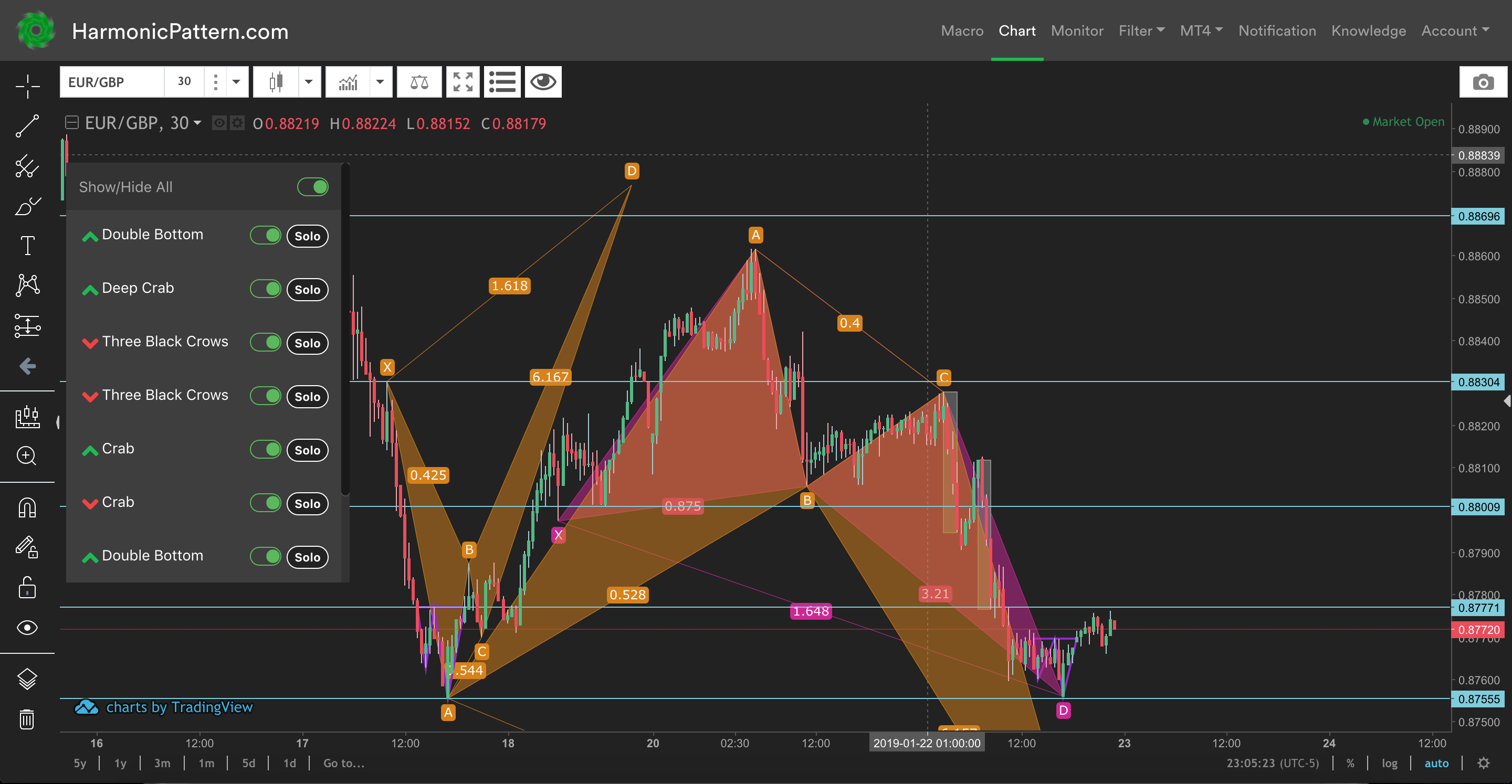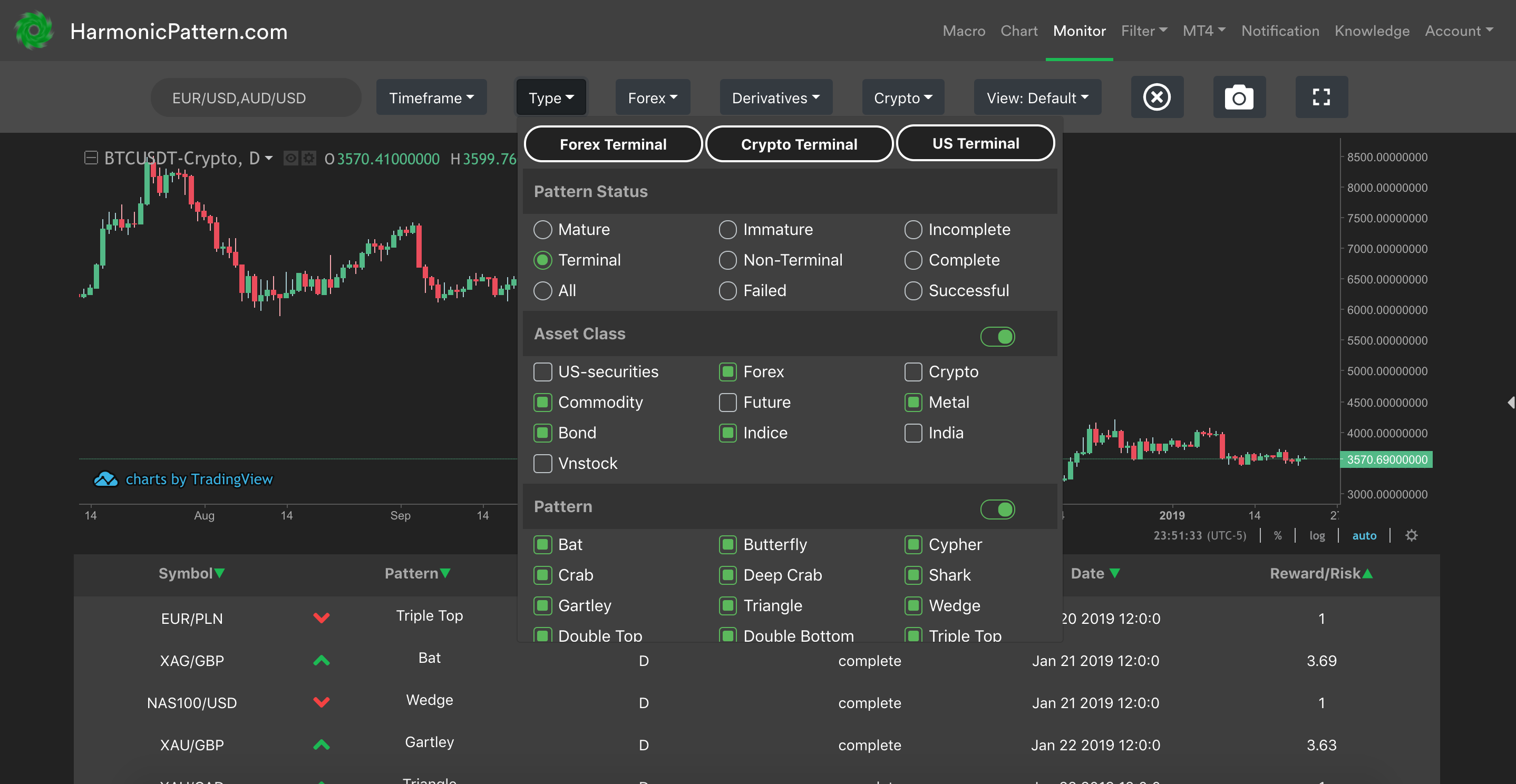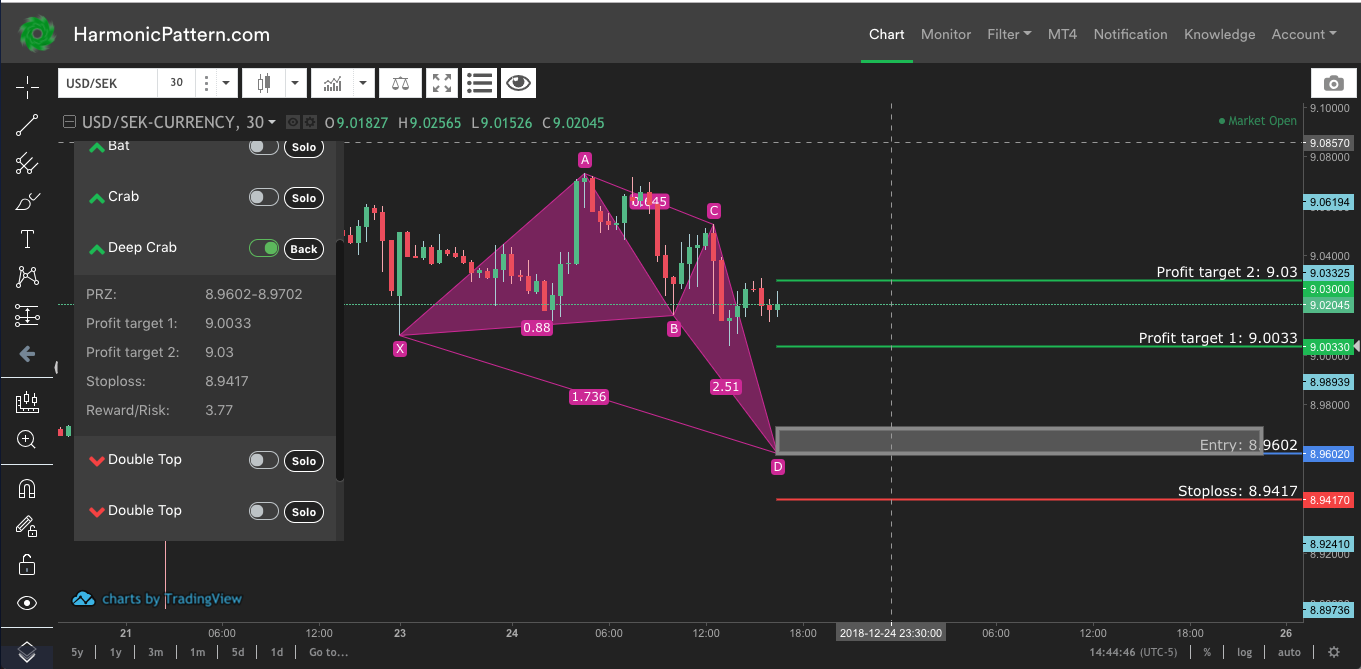In this article, we will guide you through the process of setting up real-time notifications on our platform HarmonicPattern.com. We currently support the following notification type:
- Telegram chat
- Slack
- Web-push
Telegram
With 200 million monthly active users, Telegram is one of the most popular apps amongst traders around the world. With our Telegram bot , you are now able to receive notifications whenever a pattern in your watchlist completes right on your phone, laptop or whichever devices Telegram supports. Below is the steps to setup notifications on Telegram:
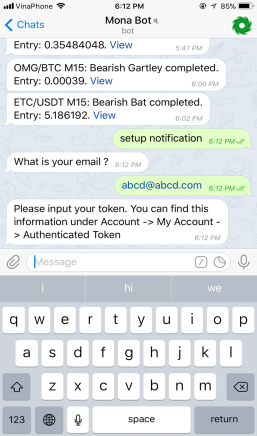
- Find our Mona bot @Mona77Bot. On Telegram web version, that link probably won't work for you. So you have to manually search for @Mona77Bot in the search bar.
- When you start the conversation with the bot, it will give some instructions on how to proceed. We will go over that 1 more time here.
- Say "Setup notification" to start the process. Mona will now ask for your email
- Input your email which you used to register on HarmonicPattern.com. Mona will now ask for your token for security reason
- Go to the our platform. Under Account -> My Account, you can find your Authenticated Token. Copy and Paste it in the chat.
- If everything is right, you should see a confirmation message at the end "Successfully subscribed to notifications..."
- IMPORTANT: Don't forget to login to the platform, use Watchlist dropdown under Notification tab to add the list of symbols that you want to receive notifications for. You can also use the Settings dropdown to customize your notifications.
Supported Devices: Web, desktop, IOS and Android
If you mess up any steps, just go back and say "Setup notification" again. You are welcome to add Mona bot to any group that you are in. However, please note that Mona can only be added to 1 conversation at a time.
p/s: In Telegram, you can use this shortcut to setup notifications: /notification <email> <token>
If you run into any problems setting up Telegram Mona Bot, feel free to email us at [email protected]
Slack
Slack with 6 million daily active users is where a lot of teams and companies like to hangout. We are excited to bring Slack bot to our users inside our Slack workspace. To gain access to the workspace, you need to login to our platform, go to Notification tab and click on Slack button at the bottom right corner (or use Setup Notification dropdown and click Setup Now). When you are in the workspace, below is the steps to setup notifications on Slack:
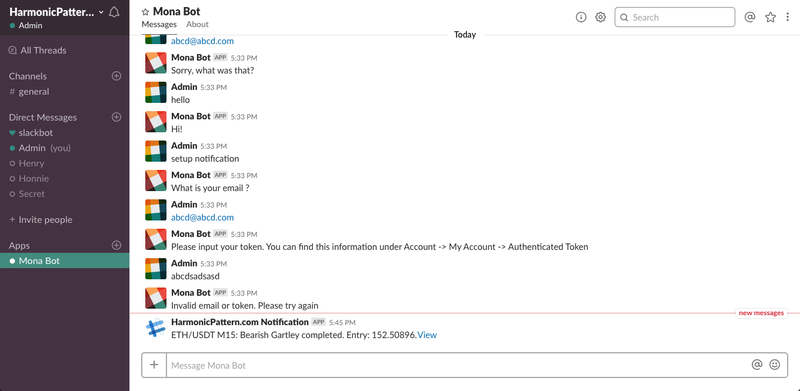
- You should see Mona bot under App on the left panel.
- When you start the conversation with the bot, it will give some instructions on how to proceed. We will go over that 1 more time here.
- Say "Setup notification" to start the process. Mona will now ask for your email
- Input your email which you used to register on HarmonicPattern.com. Mona will now ask for your token for security reason
- Go to the our platform. Under Account -> My Account, you can find your Authenticated Token. Copy and Paste it in the chat.
- If everything is right, you should see a confirmation message at the end "Successfully subscribed to notifications..."
- IMPORTANT: Don't forget to login to the platform, use Watchlist dropdown under Notification tab to add the list of symbols that you want to receive notifications for. You can also use the Settings dropdown to customize your notifications.
Supported Devices: Web, desktop, IOS and Android
If you mess up any steps, just go back and say "Setup notification" again. You are welcome to create channel and add Mona bot to any channels that you are in. However, please note that Mona can only be added to 1 conversation at a time.
p/s: If you wish to add our bot to your own workspace, please contact us for more details.
If you run into any problems setting up Telegram Mona Bot, feel free to email us at [email protected]
Web-push
To setup native browser notifications:
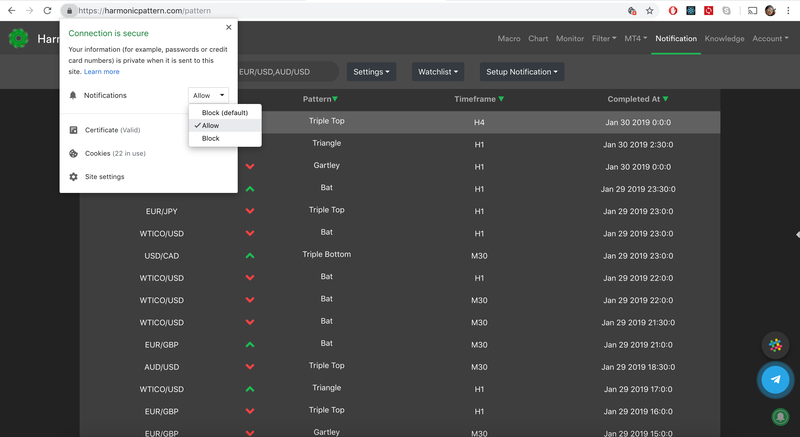
- Login to Harmonicpattern.com.
- Go to Notification tab
- Click on the green bell at the bottom right corner (or you can just allow browser notification for the site if you already knew how to do it)
- IMPORTANT: Don't forget to login to the platform, use Watchlist dropdown under Notification tab to add the list of symbols that you want to receive notifications for. You can also use the Settings dropdown to customize your notifications.
Supported Devices: All major web browsers including Safari on Mac OS and Android devices. Not available on IOS. For IOS users, please use Telegram or Slack notifications.
Stop Notification
- Telegram : Say "Stop Notification" to the bot
- Slack: Say "Stop Notification" to the bot
- Web-push: Disable browser notification for the site or click on the green bell again to disable notification.